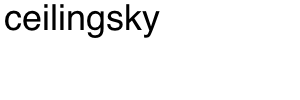Last updated June, 2019
Here are the settings you need to know in order to configure your email client:
Secure SSL/TLS Settings (Recommended)
Username: Your full email address.
Password: Use the email account’s password.
Incoming Server: rabbit.ceilingsky.com
IMAP Port: 993
POP3 Port: 995
Outgoing Server: rabbit.ceilingsky.com
SMTP Port: 465
Authentication is required for IMAP, POP3, and SMTP.
Non-SSL Settings (NOT Recommended)
Username: Your full email address.
Password: Use the email account’s password.
Incoming Server: mail.[yourdomain] (for example, mail.yourdomain.com).
IMAP Port: 143
POP3 Port: 110
Outgoing Server: mail.[yourdomain] (for example, mail.yourdomain.com).
SMTP Port: 26 or 587
Authentication is required for IMAP, POP3, and SMTP.
Notes:
- IMAP email access coordinates between the server and your mail application. Messages that have been read/deleted/replied to will show up as such, both on the server and in the mail application.
- POP3 does not coordinate with the server. Messages marked as read/deleted/replied to in the mail application will not show up as such on the server. This means that future mail downloads with POP3 will show all messages as unread.
- Outgoing mail is sent using SMTP.
- We recommend using POP3 over SSL/TLS or IMAP over SSL/TLS since they provide increased security for your interactions with the remote mail server.